Quality index report
This report shows trends and comparisons against national quality indicators. It paints a picture of how the healthcare unit compares to the region, the country and other comparable units in the country. The report is made to easily and quickly identify potential for improvement and we have designed it so that you do not need any special knowledge to understand the diagrams and information. Authorized users are given the opportunity to directly track the patients where there has been deviations from national treatment recommendations in order to learn and improve.
The quality index report is suitable for those who want to get a quick overview showing how the healthcare unit is doing and, together with their colleagues, find ways to become even better. The report works best for those who register regularly, because then the diagrams will be updated with the very latest information.
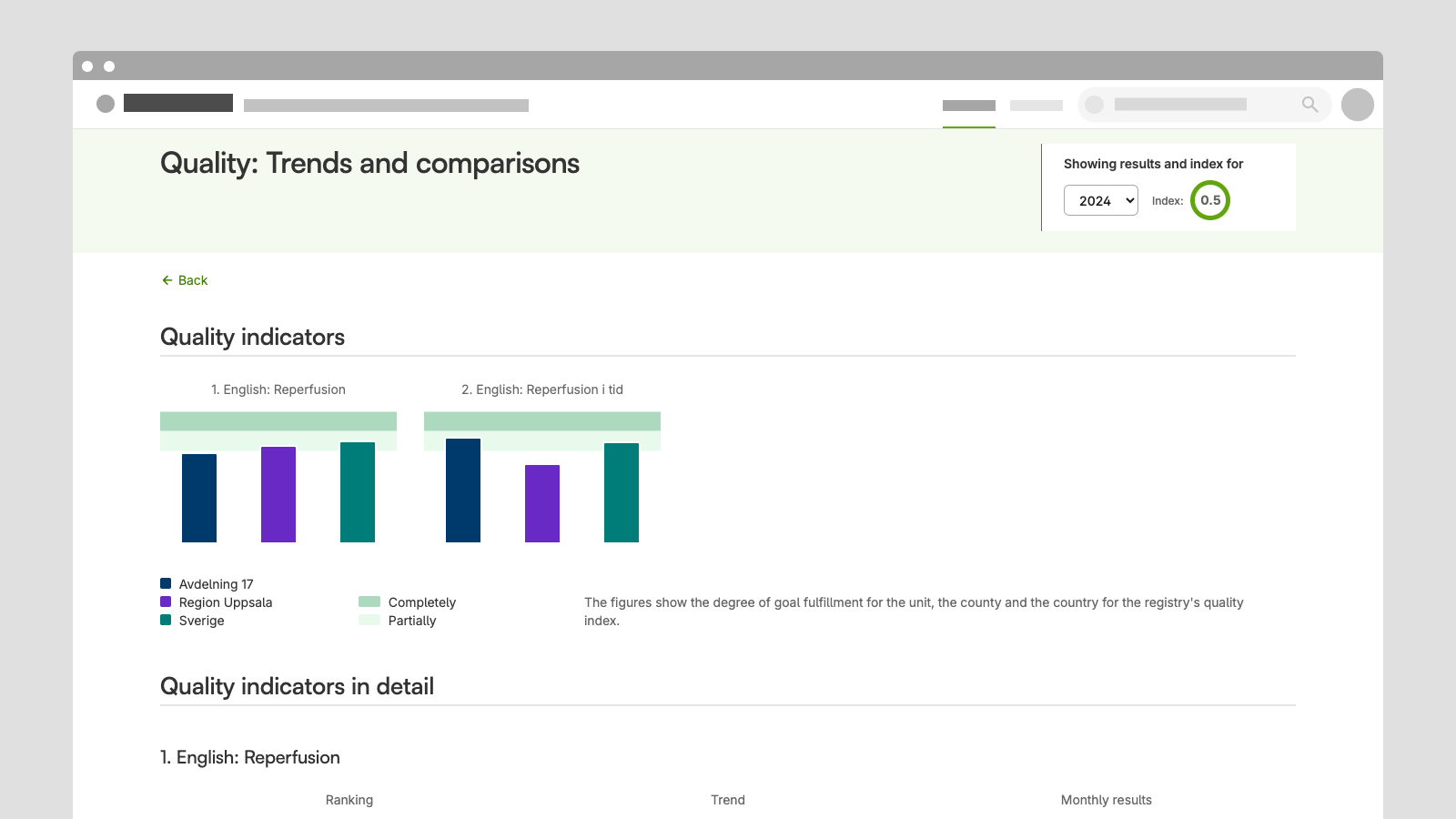
Background and history
The first version of the current basic report was developed for SWEDEHEART’s quality index in 2014. The following year, a copy of this report (but without some of the functionality) was produced for another sub-registry in SWEDEHEART. The report has since been reworked to become part of UCR’s basic offering.
Scope of the report
The purpose of the report is for a healthcare unit to be able to see its own performance over time and put the performance in context by seeing relevant comparisons. They should also be able to drill down into the result month by month and track deviations down to individual patients. All in order to improve against the quality index with nationally agreed treatment recommendations developed for the condition. The report can also be used to follow up and improve quality measures other than those included in the official quality index of the registry, as long as they stick to the same format (e.g. in the form of target values.).
Why has UCR chosen to include the report in the basic offering?
Since it is such a fundamental and important function for a quality registry to enable healthcare units to take part in their own performance and find deviations from quality indicators, UCR has chosen to make it part of the basic range. We also want to enable more registries to reach out with registry data, as many registries today have few and inadequate reports for the registry users.
Who is the report suitable for?
The design and features of the report are carefully selected to provide a basic summary for healthcare units that want to work on improving against quality indices. Because they are basic, they are suitable for the vast majority of registries. That is a very important point of the report.
The report is suitable for registries that have indicators that:
- can be followed up and expressed in two target levels (where higher means higher goal achievement)
- can be worked on “here and now” for healthcare units, in order to improve care
The report is less suitable for registries where:
- trends need to be followed over several years to understand whether action needs to be taken
- number of patients is limited
For registries that already have reports based on quality indices that include more details, or where other cuts are made, this report may not be a good fit. Therefore, an analysis needs to look at which options should be considered before deciding whether the report will be useful.
Structure and parts of the report
The report, which is actually a view in the registry, is made up of a number of components. The content of the report revolves around quality indicators. We strongly recommend not to include more than 10 indicators in the report, as it will be difficult to see and work on improving more than 10 areas of care.
Components and functions
The components that make up the report always come in the same order: 1. report header, 2. overview chart, 3. detail panel.
1. Report header
The light green area at the top with report name, year selector and, if the registry wishes, index circle.
Year selector
- The report is set to automatically display the current year.
- The number of years back depends on the registry. The report is not intended to go back and analyse far back in time, but for quality improvement here and now and therefore it is recommended to include only a couple of years back.
Index Circle
- It is optional for the registry to include a weighted index shown in this circle
2. Overview chart
Purpose: to provide a quick overview of the unit’s performance for all indicators
- The page holds up to 4 overview charts in width. A row is filled with up to four charts before a new row is started.
- The registry determines the order in which the overview charts (i.e. indicators) are to be presented.
- For each indicator/overview chart, two target levels are displayed – “fully achieved goal” and “partially achieved goal”. Target level limit values are determined by the registry for each indicator.
- The order of the bars in the chart is fixed. From left to right: current user’s unit, region, country.
- Clicking on an overview chart takes you to more detailed information about that indicator
3. Detail panel
Purpose: The charts Ranking, Trend and Monthly Results together give a picture of performance against an indicator at such a level of detail that you can understand your performance and work with deviations during the year. A detail panel should be provided per indicator in the overview charts. The indicators in the detail panels should appear in the same order below each other as they do in the overview charts.
Ranking graph
- The ranking graph gives an image of performance against other comparable/similar units. The graph is sorted from highest goal fulfillment to lowest goal fulfillment percentage
- The maximum number to compare with in the ranking graph is set at 11. More than that can be difficult to compare with
- The user’s own unit differs in color in order to be quickly distinguished
NOTE: The work to find equivalent and relevant comparisons in the “ranking graph” is done based on the type of registry and the units/unit types available. In the report made for SWEDEHEART, the comparisons were based on the type of hospital so that university hospitals were compared with each other and county and county hospitals with each other.
If registries for primary care are to use the report, it is a challenge to find relevant comparative units as there are usually very many. In a basic implementation of the report, when it is difficult to produce and maintain a meaningful set of comparisons, it may be best to just repeat the same comparisons as in the overview graphs, i.e. user’s own unit, region, country. Ideally, however, you want to find comparisons at the unit level. It should be part of the initial work to produce comparisons, test them and document them when building the quality index report for a new registry.
Trend Graph
- The trend graph is a line chart that shows the development of goal fulfillment against quality index accumulated as a percentage. The target levels “fully achieved goal” and “partially achieved goals” are shown in the graph and months are displayed on the X axis. In this way, you can see if any period of time during the year differs and where the trend points.
Monthly results graph
- The monthly results graph shows target fulfillment as a percentage divided by month and in table format shows the number of patients meeting the target and possible maximum number.
General features of the detail panels:
- Each chart can be enlarged by pressing “view and save”. A dialog with the chart in a larger format opens in a dialog box. Many users want to include the charts in presentations and other documents, and with this feature, it’s easy to get access to the images.
- In the dialog opened by magnifying the image, the image can also be downloaded
- Bars and data points are provided with tooltips that provide detailed information about values (for example percent)
- Each panel is equipped with a fold-out area for detailed information about the indicator. It must not be unclear to the person looking at the report what an indicator means. Documenting how the indicators are defined and calculated and describing this in the interface so that the user understands should be part of the process of developing the report for a registry. It is the registry itself that is responsible for these explanations.
- There is one Excel file per indicator that lists which patients are included in the target group for an indicator and who have not received care according to the treatment recommendation. It is possible in a registry to control which users that can access the excel with individual data.